Why You Might Want to Lock WhatsApp Chats
Let’s be honest—our phones are often unlocked by friends, family, or even kids. And sometimes, there are conversations we simply don’t want others to see.
Here are some common reasons people use chat lock:
- To hide personal conversations from prying eyes
- To protect work-related messages
- To keep financial chats or OTPs secure
- Or just for that added peace of mind!
Luckily, WhatsApp has made it super easy with its new Chat Lock feature introduced in 2023 and improved in 2025.
WhatsApp Chat Lock: How It Works
WhatsApp now offers a built-in feature that allows you to lock individual chats using your phone's fingerprint, face ID, or passcode. This means that even if someone opens your WhatsApp, the locked chat will be hidden in a separate folder and can only be accessed after authentication.
How to Lock a WhatsApp Chat on Android
If you're using an Android device, follow these steps:
-
Open WhatsApp on your phone.
-
Go to the chat you want to lock.
-
Tap the three dots (⋮) in the top-right corner.
-
Select Chat Lock or Lock this chat (this may appear as "Lock Chat with Fingerprint").
-
Enable it using your fingerprint or screen lock PIN.
-
Done! The chat is now locked and moved to a hidden folder.
To find locked chats:
Swipe down on the chats screen → Tap on Locked chats → Use fingerprint to unlock.
How to Lock WhatsApp Chats on iPhone (iOS)
If you’re using an iPhone:
-
Open WhatsApp
-
Go to the chat you want to lock
-
Tap the contact or group name at the top
-
Scroll down and tap Chat Lock
-
Toggle on "Lock This Chat with Face ID" or Touch ID
-
Authenticate using your iPhone's security (Face ID/Passcode)
Now, that chat is hidden in a locked folder.
To view locked chats on iPhone:
Swipe down on the main chat screen → Tap on Locked Chats → Use Face ID/Touch ID to unlock.
Where Do Locked Chats Go?
Many users ask this question—“I locked the chat, but where is it now?”
Don't worry! The locked chats aren’t deleted or lost—they’re just hidden. To access them:
- On both Android and iPhone, go to the main chat list
- Swipe down to reveal the Locked Chats folder
- Use your fingerprint or Face ID to access it
Enable Fingerprint Lock for WhatsApp App
Apart from individual chats, you can also lock the entire WhatsApp app:
- Android: Settings > Privacy > Fingerprint Lock
- iPhone: Settings > Privacy > Screen Lock
🕵️ Hide Online Status & Last Seen
If you don’t want others to know when you’re online:
Settings > Privacy > Last Seen & Online → Nobody / My Contacts
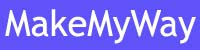
No comments